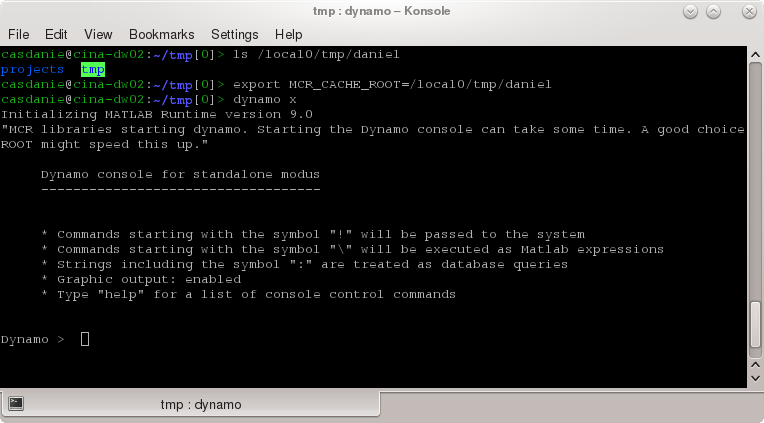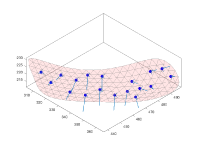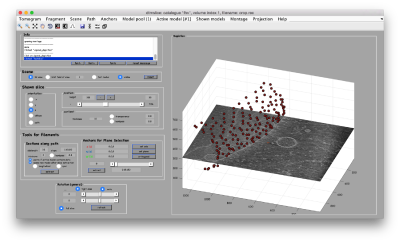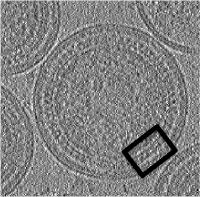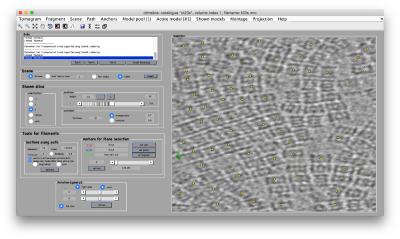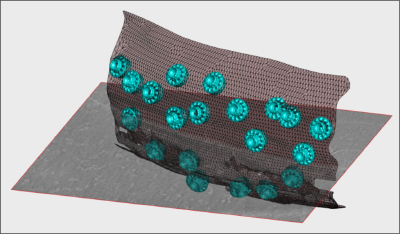Difference between revisions of "Prato Workshop 2019"
| Line 6: | Line 6: | ||
The login and password are written in the front board. | The login and password are written in the front board. | ||
| + | |||
| + | Create a Linux term by pressing CTRL+ALT+T. | ||
| + | |||
=== Starting a ''Dynamo'' session === | === Starting a ''Dynamo'' session === | ||
| − | ''Dynamo'' is already preinstalled in the file system of | + | ''Dynamo'' is already preinstalled in the file system of Prato. You can activate it through |
| − | |||
| − | |||
| − | |||
| − | |||
| − | <tt> | + | <tt> source ~/ws/opt/dynamo/dynamo_linux_activateShippedMCR.sh </tt> |
After ''Dynamo'' and Chimera have been loaded, you can start a session with: | After ''Dynamo'' and Chimera have been loaded, you can start a session with: | ||
| Line 25: | Line 24: | ||
=== Bringing the data to the local machine === | === Bringing the data to the local machine === | ||
| − | + | The tutorials will ask you to download some datasets. | |
| − | + | The data should be available in the folder <tt>~/data/dynamo/</tt> | |
| − | |||
| − | |||
| − | |||
| − | |||
| − | |||
== Program == | == Program == | ||
Revision as of 10:37, 1 April 2019
This page describes the contents of the practical hands-on sessions in Prato (28th-29th April 2019).
Computers
Entering the terminal
The login and password are written in the front board.
Create a Linux term by pressing CTRL+ALT+T.
Starting a Dynamo session
Dynamo is already preinstalled in the file system of Prato. You can activate it through
source ~/ws/opt/dynamo/dynamo_linux_activateShippedMCR.sh
After Dynamo and Chimera have been loaded, you can start a session with:
dynamo
Bringing the data to the local machine
The tutorials will ask you to download some datasets. The data should be available in the folder ~/data/dynamo/
Program
Before the hands-on session, we will go to this presentation for a general introduction of the Dynamosoftware.
General Introduction
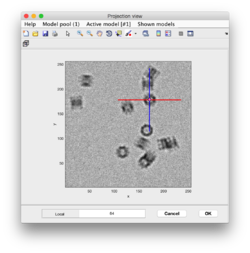
Guided presentation:
- tutorial on basic elements: help, data and metadata formats.
- tutorial on the basic concept in Dynamo alignment: the project.
Working on your own:
- Basic walkthrough: creating a catalogue, picking particles, launching a project.
- Advanced starters guide on a real tomogram. (~2 hours)
- Further work:
Geometric modeling
Short guided presentation:
- tutorial on membrane modeling with dmslice
- Filament models with dtmslice
- Reusing model workflows ( walkthrough)
- Further work: catalogue
Working on your own:
- In the afternoon, after the research talks, we will focus on the extraction of particles from densely packed spherical geometry on HIV viral capsides (~1 hour)
Template matching
Working on your own:
- We will follow this walkthrough for automated identification of proteosomes on a real tomogram through template matching. (~1 hour)
Adaptive bandpass filtering
Working on your own:
- We will follow this walkthrough to create a small synthetic data set that illustrates the principles of adaptive bandpass filtering, a way of conducting a golden standard alignment procedure . (~40 mins)
Classification
Short guided presentation:
- PCA Basic concepts.
advanced subboxing tutorial: combining with PCA and MRA tutorial - Multirefererence Analysis
Basic concepts.
walkthrough (~10 min) - Further work
- Commandline operations with PCA
Creation of 3D scenes
Working on your own:
- Walkthrough on the FHV data set (~1hour)
Further support material.
- Walkthrough on depiction and manipulation of triangulations (synthetic data).
Additional tools
Wednesday afternoon session.
- Subboxing
- motivation slide: extraction of vertices from icosahedral viruses
- Basic subboxing (tutoriall)
- advanced subboxing tutorial: combining with MRA tutorial
- suggested data set: prd1 Capsides (in the folder of isolated particles)
- Manual alignment.
- Exercises
Data sets
The data sets will be updated here.
Exercises
Exercises are scheduled for the last day. Nevertheless, feel free to start them any time during the workshop.
Organizers
- Tom Burnley, STFC.
- Daniel Castaño-Díez, BioEM Lab, University of Basel.
- Colin Palmer, STFC.
Instructors
- Daniel Castaño-Díez, University of Basel.
- Colin Palmer, STFC.
- Paula Navarro, University of Basel.
- Stefano Scaramuzza, University of Basel.